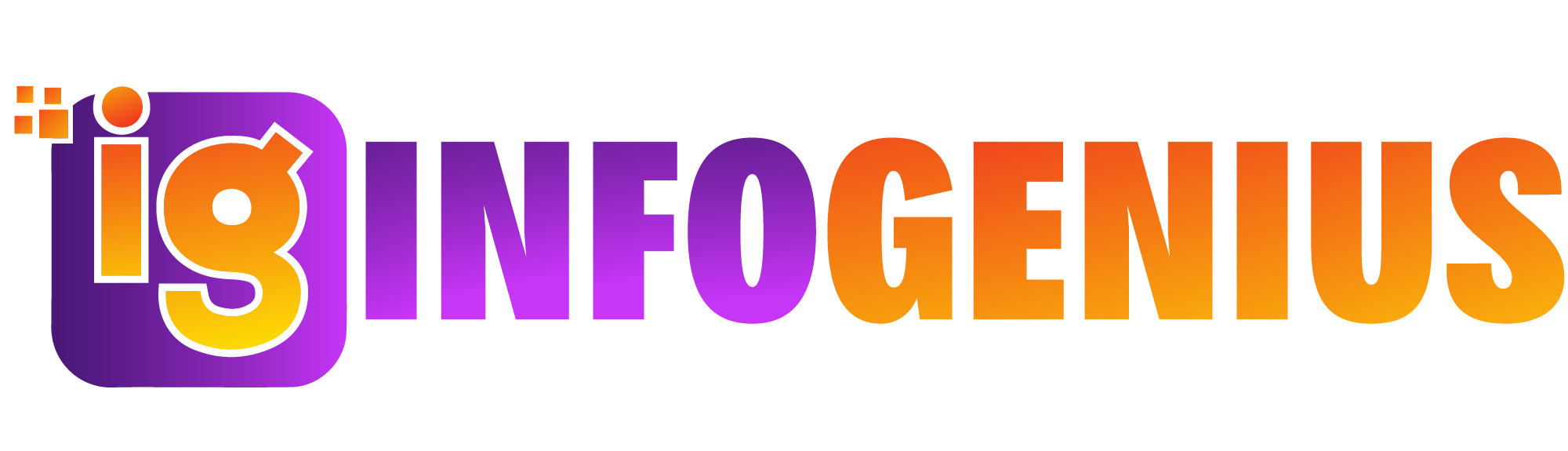Many new Mac users often wonder how to right click on a Mac mouse since Apple’s design is quite different from traditional PC mice. Unlike standard two-button mice, Apple’s Magic Mouse and trackpads use touch-sensitive technology, making the right-click function less obvious. However, right-clicking is an essential feature that provides access to contextual menus, additional options, and enhanced productivity tools. Whether you are using a Magic Mouse, a MacBook trackpad, or a third-party mouse, this guide will help you understand how to right click on a Mac mouse and make the most of your Mac experience.
How to Right Click on a Mac Mouse Step-by-Step Guide
If you’re accustomed to a Windows mouse, you may find Apple’s Magic Mouse a bit confusing at first. But don’t worry—it’s easier than it looks. Here’s how you can right click on a Mac mouse effortlessly:
Enabling Right Click on a Magic Mouse
By default, the Magic Mouse does not have a visible right button, but it does support right-click functionality. You need to enable this feature in your Mac’s settings.
Steps to Enable Right Click:
Click on the Apple menu (top-left corner of the screen) and select System Settings or System Preferences (depending on your macOS version).
Navigate to Mouse settings.
Look for the Secondary Click option.
Select Click on the right side to enable right-clicking.
Close the settings window and test your right-click functionality.
Once enabled, you can simply tap the right side of the Magic Mouse to bring up contextual menus, just like a traditional right-click.
How to Right Click on a MacBook Trackpad
If you are using a MacBook, you might be wondering how to right click on a Mac mouse when there’s no physical button. Fortunately, Apple’s trackpad supports multiple gestures, including right-clicking.
Using Two Fingers
- Place two fingers on the trackpad.
- Tap or press down gently.
- The right-click menu will appear.
Using the Bottom Right Corner
- Go to System Settings > Trackpad.
- Look for Secondary Click settings.
- Select Click in bottom right corner.
- Now, tapping the lower right corner of the trackpad will perform a right-click.
These gestures make navigation smooth and efficient, helping users transition seamlessly from a traditional mouse setup.
Using a Third-Party Mouse on a Mac
Some users prefer traditional PC mice over Apple’s Magic Mouse. If you connect a standard USB or Bluetooth mouse to your Mac, you can usually right-click the same way you would on a Windows PC. However, if right-click isn’t working, follow these steps:
Go to System Settings > Mouse.
Make sure the Secondary Click option is enabled.
Test right-clicking using the actual right mouse button.
Most third-party mice work without additional configuration, but some may require drivers for full functionality.
Why is Right Click Not Working on a Mac?
If right-click is not working, consider these troubleshooting tips:
Check System Preferences
Ensure the right-click feature is enabled under Mouse or Trackpad settings.
Restart Your Mac
ometimes, a simple reboot can resolve temporary issues.
Try a Different Mouse
If you’re using a third-party mouse, test it on another computer to see if it functions correctly.
Update macOS
Make sure your operating system is up to date by going to System Settings > Software Update.
Check for Interference
If using a Bluetooth mouse, interference from other devices can affect performance. Try re-pairing the mouse.
The Importance of Right-Clicking on a Mac
Right-clicking is more than just a way to open menus—it enhances productivity and efficiency by providing quick access to essential tools. Here are some ways right-clicking improves your Mac experience:
File Management
Right-clicking allows you to quickly rename, duplicate, or delete files.
Text Editing
It provides options like spell check, dictionary lookup, and text formatting.
App-Specific Features
Many applications, including web browsers and Photoshop, offer unique right-click functionalities for faster navigation.
Customization
Right-click lets you customize your desktop, widgets, and app settings efficiently.
How to Customize Right Click on a Mac
For users who want to go beyond basic right-click functionality, macOS offers customization options to enhance the experience.
Adding Custom Gestures with BetterTouchTool
BetterTouchTool is a powerful third-party app that allows you to customize gestures, including right-click behavior. You can set up specific actions, such as:
Triple-finger tap for right-click.
Custom shortcuts for app-specific tasks.
Adjusting gesture sensitivity.
Modifying Trackpad Sensitivity
If you find right-clicking difficult, you can adjust the trackpad’s sensitivity:
Go to System Settings > Trackpad.
Adjust the Click Sensitivity slider.
Test right-clicking to find your preferred setting.
FAQs
1. How do I enable right-click on a Mac mouse?
Go to System Settings > Mouse, then enable Secondary Click by selecting Click on the right side.
2. Can I right-click on a Mac without a mouse?
Yes! Use the trackpad by tapping with two fingers or clicking the bottom-right corner after enabling Secondary Click in Trackpad settings.
3. Why doesn’t my Mac recognize right-click?
Make sure right-click is enabled in System Settings. Restart your Mac, check for updates, and try a different mouse if needed.
4. How do I right-click on a Magic Mouse?
Enable Secondary Click in the Mouse settings, then tap the right side of the Magic Mouse to activate right-click.
5. Can I customize right-click options on a Mac?
Yes, you can use third-party tools like BetterTouchTool to add custom gestures and enhance right-click functionality.
By following these steps, you’ll never have trouble with right-clicking on a Mac again!
Conclusion
Understanding how to right click on a Mac mouse is essential for improving navigation and efficiency. Whether you’re using a Magic Mouse, a trackpad, or a third-party mouse, enabling right-clicking is simple with the right settings. If you experience any issues, troubleshooting steps like checking system settings, updating macOS, or using third-party tools can help resolve them. By mastering right-click functionality, you can enhance your overall Mac experience and work more effectively.