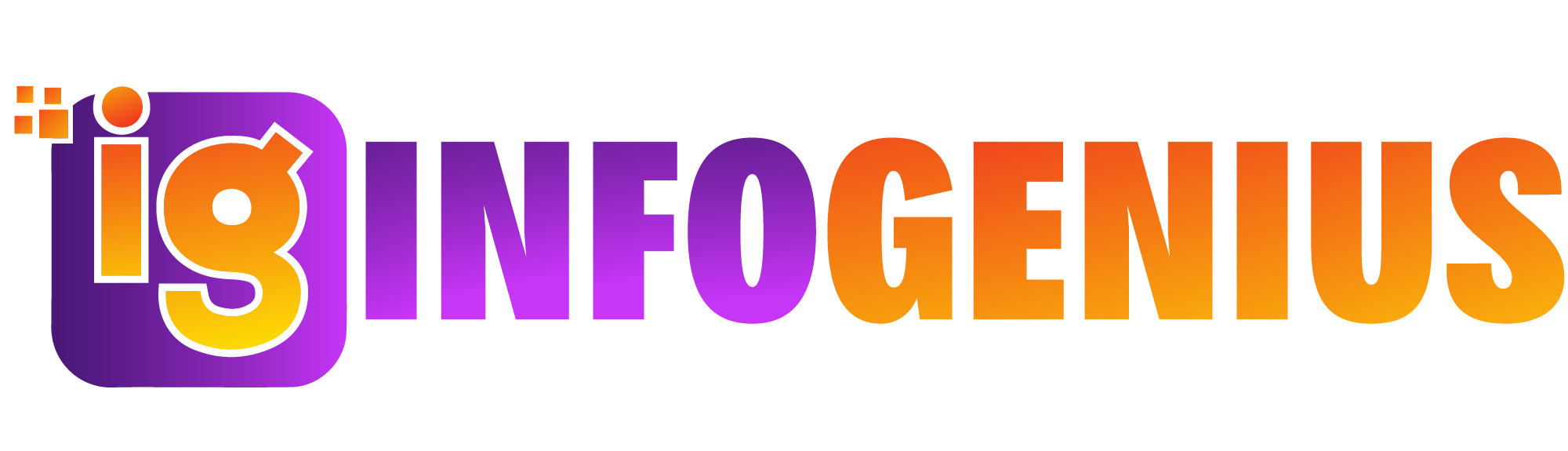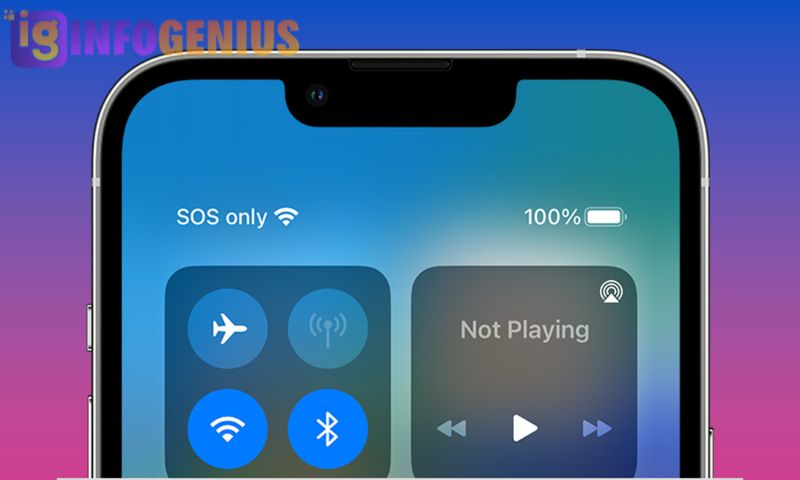If you’ve picked up your iPhone and noticed it says “SOS Only” where the network bars should be, you’re probably asking yourself, why does my iPhone say SOS Only? This message can be both confusing and alarming, especially if you rely on your phone for constant connectivity. Thankfully, this isn’t an uncommon issue, and there are solutions. In this comprehensive guide, we’ll discuss what “SOS Only” means, why it happens, and how to fix it.
What Does “SOS Only” Mean on an iPhone?
When your iPhone displays “SOS Only,” it means that your device cannot connect to your carrier’s network for regular services like calls, texts, and data. However, it can still access emergency services like 911. The phrase appears when your iPhone connects to a network that only allows emergency calls.
Understanding this issue begins with answering the question, why does my iPhone say SOS Only? This can happen for several reasons, ranging from weak signals to network outages. Let’s dive deeper into the causes.
Common Reasons Why Your iPhone Says “SOS Only”
There are several potential reasons why your iPhone might show “SOS Only.” Below are the most common causes:
Weak Signal Strength
A weak or nonexistent signal is one of the most common reasons for your iPhone to display “SOS Only.” If you’re in a remote location or inside a building with poor signal penetration, your device might lose connection to your carrier’s network.
Network Outages
Carriers occasionally experience outages due to maintenance or technical issues. During these times, your iPhone might default to the “SOS Only” status because it cannot connect to the network.
SIM Card Issues
A damaged or improperly inserted SIM card can disrupt your phone’s connection to the network. This is another frequent answer to the question, why does my iPhone say SOS Only?
Software Glitches
Sometimes, a glitch in your iPhone’s software or an outdated iOS version can interfere with its ability to connect to a carrier’s network.
Roaming Restrictions
If you’re traveling abroad or in an area where your carrier doesn’t have coverage, roaming restrictions could result in your iPhone showing “SOS Only.”
Carrier Settings
Outdated or incorrect carrier settings on your iPhone can also lead to connectivity problems, causing the “SOS Only” message to appear.
How to Fix “SOS Only” on Your iPhone
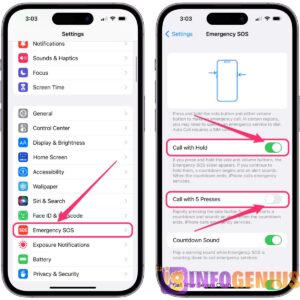
Now that we’ve explored the potential reasons, let’s look at solutions. Here are the steps you can take to resolve the “SOS Only” issue on your iPhone:
Check Your Signal
The first thing to do is ensure that you’re in an area with good signal coverage. Move to an open area or higher ground if possible. Signal strength can vary depending on your location.
Restart Your iPhone
A simple restart can resolve temporary glitches. To restart your iPhone:
Press and hold the power button until the power-off slider appears.
Slide to power off your device.
Wait a few seconds, then turn your iPhone back on.
Inspect Your SIM Card
Remove your SIM card and inspect it for damage or dirt. Clean it gently and reinsert it properly. If you suspect the SIM card is damaged, contact your carrier for a replacement.
Update Your iOS
Outdated software can cause connectivity problems. Go to Settings > General > Software Update and install the latest iOS version available.
Reset Network Settings
Resetting your network settings can resolve issues caused by incorrect configurations. To do this:
Go to Settings > General > Reset > Reset Network Settings.
Keep in mind that this will erase saved Wi-Fi passwords.
Contact Your Carrier
If the problem persists, contact your carrier to check for account issues, outages, or other network problems. They may be able to reset your connection remotely.
Enable Automatic Carrier Updates
Ensure that your iPhone’s carrier settings are up to date. To check:
Go to Settings > General > About.
If an update is available, you’ll see a prompt to install it.
Advanced Fixes for “SOS Only”
If the above methods don’t work, you may need to try more advanced fixes:
Restore Your iPhone
Restoring your iPhone to its factory settings can resolve persistent issues. Make sure to back up your data before proceeding. To restore:
Connect your iPhone to a computer.
Open iTunes or Finder and select your device.
Click “Restore iPhone” and follow the instructions.
Use a Different SIM Card
Testing your iPhone with a different SIM card can help determine if the issue is related to your carrier or the SIM card itself.
Visit an Apple Store
If none of these steps work, it’s time to visit an Apple Store or authorized service provider. They can diagnose hardware issues or offer professional solutions.
Preventing the “SOS Only” Issue
While some causes of the “SOS Only” problem are out of your control, there are steps you can take to minimize the chances of encountering this issue:
Regularly Update Your iPhone
Keeping your iPhone updated ensures it has the latest software and bug fixes, which can improve connectivity.
Use a Reliable Carrier
Choose a carrier with strong coverage in your area to avoid frequent signal issues.
Handle Your SIM Card Carefully
Avoid damaging your SIM card by keeping it in its slot and handling it gently during replacements.
Monitor Network Outages
Stay informed about outages in your area by checking your carrier’s website or contacting their support.
FAQs
1. Can I make calls when my iPhone says “SOS Only”?
You can only make emergency calls, such as dialing 911, when your iPhone displays “SOS Only.”
2. Does “SOS Only” mean my phone is broken?
Not necessarily. It usually indicates a network issue rather than a hardware problem. However, if the problem persists, professional help may be needed.
3. Will resetting my network settings delete all my data?
No, resetting network settings only erases saved Wi-Fi passwords and VPN configurations. Your other data will remain intact.
4. Why does my iPhone say “SOS Only” even in areas with good signal?
This could be due to a SIM card issue, software glitch, or an account problem with your carrier. Try the troubleshooting steps mentioned earlier.
5. Should I contact my carrier if the problem persists?
Yes, your carrier can help identify and resolve network-related issues that might be causing the “SOS Only” message.
Conclusion
Seeing “SOS Only” on your iPhone can be frustrating, but it’s usually a temporary issue that’s easy to fix. Whether it’s due to weak signal strength, a faulty SIM card, or outdated software, following the troubleshooting steps in this guide should help you resolve the problem quickly. By staying proactive with regular updates and choosing a reliable carrier, you can minimize the chances of encountering this issue in the future. So, the next time you find yourself wondering, why does my iPhone say SOS Only, you’ll know exactly what to do.